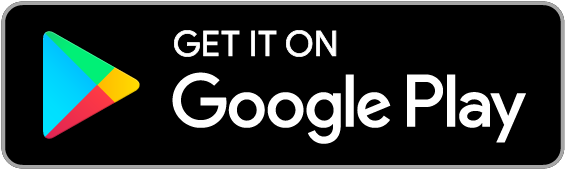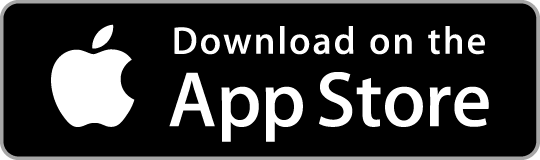Google Pay™
Now you can leave your cards at home. Use your Android™ mobile device to make in-store purchases with Google Pay.
Google Pay™
Now you can leave your cards at home. Use your Android™ mobile device to make in-store purchases with Google Pay.
How do I start using Google Pay?
Why use Google Pay?
Google Pay is secure
If your phone's lost or stolen, don't worry. Wherever you are, you can instantly lock it, reset the password or wipe all personal data using the online Find My Device.
When you use your phone to pay in stores, Google Pay doesn't send your actual credit or debit card number with your payment. Instead, a virtual account number is used to represent your account information - so your card details stay safe.
As soon as you make a purchase, you'll see a payment confirmation in the Google Wallet app. It’ll show you where the transaction happened, along with the merchant’s name and number.
About Google Pay
Frequently Asked Questions
What is Google Pay™?
Google Pay is a fast, simple way to make contactless payments. Add your card to Google Wallet for secure access no matter where you go.
How does Google Pay work™?
To use Google Pay for purchases, you must first add your eligible card on your NFC-enabled Android device.
Once your card has been added and your identify verified, simply place your device on a contactless payment terminal to make a purchase. Your device will need to be turned on and the screen “awake”.
Setting up your card with Google Pay will allow you to use your card to make purchases in-stores, in-app, and online. For further information see pay.google.com/about.
You can pay at any merchant where contactless payments are accepted. Simply look for the contactless symbol or Google Pay mark.
You can make in-app payments at participating merchants.
Google Pay is available on both personal and business Suncorp Bank Visa Debit cards. It’s also available on our Clear Options credit card.
To make Google Pay contactless payments, Android devices need to be NFC-capable and meet the relevant software standards. Find out more on the Google Pay Support website.
When using Google Pay™, your Suncorp Bank Visa Debit card/Clear Options credit card is assigned a unique Virtual Account Number (VAN). This is different to your physical Visa Debit card number, and used when you make a purchase. This ensures that your card number isn’t shared with the merchant, giving you added security. This also means your card number won’t appear on your store receipt. So, if you’re requesting a refund for something you purchased using Google Pay, the merchant may ask for the last 4 digits of your VAN. You can find this on the card details screen in your Google Wallet app.
Check out more on the Google Pay website.
Google Wallet, The Google Wallet logo, Google Pay, The Google Pay logo, Google Play and the Google Play logo are trademarks of Google LLC.
Android is a trademark of Google LLC.
Apple, the Apple logo, Apple Pay and iPhone are trademarks of Apple Inc., registered in the U.S. and other countries and regions.
App Store is a service mark of Apple Inc.
Eligibility
Google Pay works with any Suncorp Bank Visa Debit Card.